 |
| MAC Address |
Differences between MAC address and IP address:
IP address is the address of a computer. Any other computer or any network will recognize your computer through this IP address. You can compare it to a phone number.
A MAC address is a unique identifier for a network device. It is in hexadecimal format.
For example: 07:9h:sa:84:v4:4w It must be 12 digits.
The first half of the Mac address indicates which model or brand the device belongs to and the other half is the unique number of the device. It can be compared to the IMIE of a mobile or the VIN number of a car. Hope you understand the difference between IP and Mac address.
Why did we find out about the MAC address?
It is mandatory to change the MAC address in case of hacking or any other immoral act online. I explained why it was necessary through a story in previous. So we need to know about MAC address and learn to change or hide it.
How to find out the MAC address in a network device:
Usually the MAC address is given in the manual of any device. Many device have a MAC address with a serial on the back. However, we can know the MAC address of the device connected to the computer in another way. It's one of a kind for one operating system.
Windows XP:
Start-> Control Panel -> Classic view -> Network connections
Now press the right mouse button on the MAC address of the connection you want to find out and go to properties. Hovering the mouse in the text box below connect using will show you the MAC address of the Device.
Apple Mac OS 10:
Macintosh computer does not usually provide such information. But I think you will succeed if you try the following method.
Apple-> System Preferences-> Network
Select Ethernet for Wired or Airport for Wireless.
Click the Advance button and select the Ethernet tab. At the very top you will find your MAC address.
Linux:
In the privileged terminal session, type ifconfig -a .
This command allows you to see what network devices are installed on your computer. The MAC address is usually referred to as HWaddr. To get the Mac address of your wireless card, type iwconfig.
Windows Vista:
In the Search box of start's search Programs & Files, type network and sharing Center and click on the desired result. Now select manage network connections from the left side. Now press the right mouse button on the MAC address of the connection you want to find out and go to Properties. Hovering the mouse in the text box below connect using will show you the MAC address of that device.
Windows 7, 8, 8.1, 10 :
Click Windows start or press the windows key.
In the search box, type cmd.
Press the Enter key.
A command Windows displays.
Type "ipconfig/all". press enter.
Now here in front of the physical address, the 12 -digit number and the combination of latters that you can see the serial, It's your MAC address.
The physical address is your device's MAC address.
#To contact or visit our Facebook page: Click here
#SA Technical
#Hacking



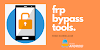
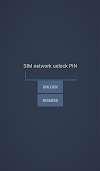

0 Comments