How to Start Google Chrome in Incognito by Default
What is Incognito Mode?
The point of incognito mode is not to hide your identity from the rest of the world, it’s to hide your interactions with the internet from the PC you’re using (and the Google account you’re logged into).
When you use incognito mode, Chrome doesn’t record any history or cookies, and it disables browser extensions. This means that third party services like Facebook, Google, etc that use cookies to track your movement across the internet to serve you better ads won’t follow you to the incognito tab.
Due to these reasons, incognito mode is generally safer when making banking transactions or having conversations you don’t want to be recorded on your PC.
When cookies and extensions are disabled, the chances of a malicious app stealing your data are largely reduced.
If you use Gmail, Google Search and an Android phone, you know just how obsessive Google’s tracking is. Google Now on your phone will follow up on something you searched for on a computer that one time. Incognito mode prevents such encounters.
2 Facts About Incognito Mode
1. It’s Not Really Private
Well, nothing really is private these days but if you’re thinking that switching to incognito mode is going to magically cloak your internet behavior, you’re wrong.
2. It Won’t Save You From Secret Agents
Before the NSA revelations and the incognito page redesign, Chrome had a funny line in there. . Listed under Be wary of ,was Surveillance by secret agents.
Navigate to your GoogleChrome.exe
Right Click and choose Send to Desktop Create Shortcut
Right click on the New Shortcut and choose Properties
On the “˜Target’ field add an –incognito to the end of program path. (Note: Make sure there is a space between the last apostrophe and the dash)
Your incognito browser is now ready for launch. If you select “˜New Window’ from settings, you will get a normal non-incognito chrome window.
If you add 1 dash ( -incognito) small window will open
If you add 2 dash ( —incognito)....😊
Ticker
6/recent/ticker-posts
More Post
 Tech News
Tech News
New rules for earning from YouTube.
satechnicals
January 18, 2018
YouTube is getting tough to display ads on YouTube At the same time, the critics of…
Ad
Contact Form
Blog Archive
Recent Posts
Ad
Popular Posts
Random Posts
3/random/post-list
Popular Posts
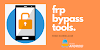
FRP Bypass APK Download
August 26, 2020
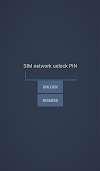
Unlock Network PIN/CODE by IMEI
November 07, 2020

Microsoft's warning on installing Chrome and Firefox in Windows 10.
September 15, 2018
Menu Footer Widget
Created By SoraTemplates | Distributed By Blogger Theme Developer


0 Comments